Transition Workarounds
Editing video can be tedious, especially when it comes to transitions between two clips that are a bit too short to handle the transition. Follow along as I show you my two favorite ways of getting around this problem.
Quick Review
 The first way I can get around this is to add a freeze frame to end of my clip. By adding a freeze frame, I can extend the clip enough to have support for a transition without losing any footage. To do this, move your scrubber to the end of the clip you want to elongate, and under the Edit menu click “Add Freeze Frame” or type “Command-Shift-F.” This will take a still image of the last frame of your clip which you can adjust to the perfect length to give enough space for a transition. Just slide the following track over the new freeze frame to complete the transition.
The first way I can get around this is to add a freeze frame to end of my clip. By adding a freeze frame, I can extend the clip enough to have support for a transition without losing any footage. To do this, move your scrubber to the end of the clip you want to elongate, and under the Edit menu click “Add Freeze Frame” or type “Command-Shift-F.” This will take a still image of the last frame of your clip which you can adjust to the perfect length to give enough space for a transition. Just slide the following track over the new freeze frame to complete the transition.
The second way to help support a transition is to slow down the final part of your first clip. Move your scrubber to where you want the slo-mo action to start, and in the Edit menu click “Split Clip” or use the T key. This will split your clip so you can edit just the last little bit. Double click the new short clip, or click the gear icon and select “Show Clip Inspector.” Using the speed slider, slow the track down, used 40% in the video, but find the best percentage for your situation. Now you can slide the following track over the new, slo-mo clip.
Try out both ways and see what works best for you. Often one will work better than the other, or something you come up with will be even better. Let us know how it goes!

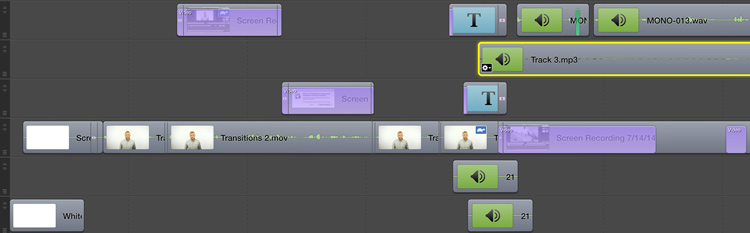

Wouldn’t it be nice if you could apply an ease out curve to speed changes?
Nice Blog !
Finally, a great quality plus clean and concise help video for screenflow 5!
Thanks!