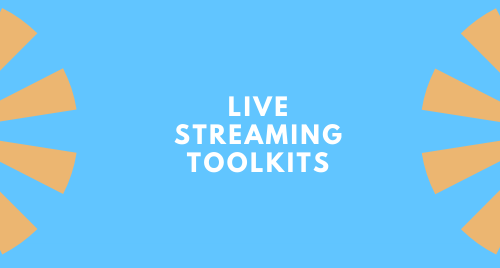Congratulations on taking the first step to streaming your live stream. Where to begin? In this section we are going to go over beginner, intermediate, and advanced live streaming toolkits, what to expect and how to set yourself up for success! Let’s get started!
Beginner
The first question you need to ask yourself is will you have a small team, or will you be doing this yourself? For a beginner setup, we recommend making it a solo production or have one other person to help facilitate. The beginner setup is all about getting up and running as quickly as possible and not breaking the bank to do so.
Computer and Camera
Let’s talk about the hardware you may need. A desktop or notebook computer will work just fine for your beginner setup. You’ll want to have an i5 processor with 4-8 GB of ram, and enough hard drive space for your programs and recordings – today’s computers usually come with at least 1TB of space which should be sufficient. You will also need a camera. If you’re using a notebook, you can use the built-in camera to save a few dollars, or if you’re on a desktop, you’ll need to purchase an external USB webcam.
Lighting
For a beginner setup, lighting is as important as a clear camera. If you’re just starting up, you likely don’t have a designated studio, but that’s OK. No need to spend a lot of money on lighting, just make sure you’re in a well-lit room. Today’s web cameras have “auto gain” controls that will brighten your picture or they have “backlight” functions to boost the lighting. It’s not until you get into a more intermediate/advanced setup, that you would need to branch off to get some external lighting.
Audio/Cables
Most computers that are notebooks come with built-in microphones, but the audio quality is usually not good enough to use for a broadcast. It can be used for meetings for work, but for a high-quality broadcast, it’s not ideal. If your budget is tight, there are a lot of options for a USB microphone that range from $30-$300. In order to achieve the best sound, especially if you’re not in a soundproof room, look into getting a dynamic microphone. A dynamic microphone is a direct addressing microphone which means you have to speak directly into it for audio to be clear.
NDI/Network Sources
NDI has become a real hot topic in the industry. NDI allows broadcasters to bring in sources from all over the network, to enrich their production. Even as a beginner the need to bring in pictures, websites, PowerPoint presentations is necessary. That’s where NDI comes in. It’s really simple to use, and there are free NDI scan converters that can be downloaded from many sources. For a beginner setup, look through the free apps before moving to paid because most of the free apps are more than proficient.
Software
Telestream makes a great product called Wirecast. It is a video switcher in software form. Unlike a traditional switcher with a massive learning curve, Wirecast is simple to get up and running. If you can run PowerPoint, you can run Wirecast. For beginners, Wirecast Studio is a great place to start. There are plenty of tools and features to get your feet wet and if you ever feel like you have surpassed the capacity of Studio, you can always upgrade to Wirecast Pro.
Streaming Platform
Now that you have your hardware, software, audio, and camera, it’s time to begin your production. How do you know what destination or streaming platform you should stream to? You need to find out which platform is the most used by your followers or that is most relevant to the content you have decided on. This will help you reach the correct viewers. For instance, if you’re a gamer, you’re not going to stream to churchstreaming.tv when Twitch is geared towards gaming.
Intermediate
An intermediate setup is going to be for those that are interested in bringing multiple cameras or microphones into their live stream and who are willing to spend a bit more money on the components to create a really professional looking setup. Let’s get into some of the things that you will need.
Computer
In the beginner setup, you can get away with a notebook computer but as you move towards intermediate, it’s recommended you use a desktop mac or pc. Look for something with a high-end i5 processor to a low-end i7 processor. Using a desktop computer will allow you to get multiple cameras ingested into Wirecast as well as allow you to use a discreet graphics card. This will be necessary to utilize Wirecast’s GPU acceleration feature.
We suggest a minimum of 8GB of ram and consider using a solid-state drive as the main drive and using a large, secondary drive for file storage. This will increase the performance of your machine because your computer is only as fast as your slowest component. For a graphics card, you would want to look into something like a Nvidia card, but for sure something that supports NVENC. This will allow Wirecast to offload the encoding to the graphics card rather than use the main CPU.
Camera/Capture Card
A capture card is a hardware device that converts the video signal from your camera output into a digital format your computer can recognize (e.g. USB). When you’re using a camera that outputs HDMI, HD-SDI, component, etc…, you will need a capture card in order for your computer to recognize your camera(s).
Before you purchase a capture card, you need to determine whether you would like to use a DSLR camera or a camcorder. In the past DSLR’s had sensors that would overheat if used for live streaming. Before you buy a DSLR camera, check with the manufacturer to ensure shut-off mid-stream won’t happen.
Others prefer to use camcorders – usually a semi-pro camcorder. For an intermediate setup you’ll be able to find one in the $600 – $1500 range and most will be a mini HDMI to full-size HDMI connection. We are assuming that you won’t need to go more than 15 feet with your HDMI cable for an intermediate set up and won’t need to do any type of conversions. HDMI works best at 15 feet or less before a loss in quality happens. Once you have your camera, we suggest a single input HDMI connection using a capture card over USB. These are usually plug and play in Mac OS or Windows.
Audio
Now that we have the camera and capture device figured out, next we need to figure out the audio situation. It’s likely you’re now going to be using multiple microphones – at least one for the speaker and, perhaps, a second microphone for the room to facilitate comments and Q&A. Rather than connecting multiple microphones directly to your streaming computer, it’s probably better to consider purchasing a 6 or 8 channel USB audio mixer. This will allow you to plug in multiple sources and, with an audio mixer as your hub, it will give you a lot of control.
Audio Cables
Once you have your mixer picked out and purchased, you need to figure out how many cables are needed. If you have 2 XLR microphones you would need 2 XLR cables. We recommend purchasing 4 as it’s always great to have backup of cables just in case. If you’re bringing in sources from other computers like projectors and things like that, they may run off a 3.5mm cable which means you’ll need to purchase a cable from 3.5mm to 1/4″ to use with your mixer. You will also need to determine if the audio is mono or stereo. If it has 1 black ring on the end, it’s mono, if it has 2 it’s stereo. These will be important factors in purchasing your cables.
Lighting
Next up is lighting. In the beginner’s stage we said it was fine to be in a well-lit room. But, now for your intermediate production you’ll need more than just office lighting. It will make the entire production look more professional and if you are thinking about using a green screen for background effects, you will definitely need quality lighting. If you don’t have a dedicated studio, you can find an isolated room and set up LED light panels. LED lights are great because unlike fluorescent bulbs, they don’t get nearly as hot. You can find these light panels for about $100 – just check the reviews and find the one that will work for your space.
For your first foray into professional lighting, the best place to start is with a three-point lighting setup. The three points are known as the key light, fill light, and back light (sometimes called a “hair light”). The key light is typically the brightest and is positioned to the side of the camera and in front of the subject or scene. The fill light is positioned on the opposite side of the camera from the key light, and its purpose is to fill in the shadows created by the key light. The back light is positioned behind, and often above, the subject to provide depth to the scene.
NDI / Network Sources
In some cases, you may consider using NDI sources in your streaming productions. NDI stands for Network Device Interface and is developed by NewTek. NDI is a free protocol for media over IP, and it is designed to allow distribution of live professional audio, video, and control over existing IP infrastructure, freeing users from hardware constraints (cables).
For corporations specifically, NDI will let you bring in remote Skype or Zoom guests. Having an audio mixer gives you the flexibility to bring in audio from computers, other than your streaming system, running Zoom or Skype, and, with NDI, no capture card will be needed.
Software
Wirecast is always the software of choice, because it’s able to work with NDI sources, the capture cards of your choosing, and USB audio mixers to make one high end, intermediate production. In the lighting section we mentioned the use of a green screen. Wirecast’s real time chroma key will allow you to swap in whatever background you like without any post-editing.
Streaming Platform
With Wirecast, you have a list of destinations you can stream to, and for an intermediate setup, you may want to consider multi-streaming. What is multi-streaming? It’s the ability to stream to more than one platform at any given time. Why is this important? With YouTube and Facebook being the top 2 major destinations, it’s important to reach your audience wherever they are. Two destinations mean twice the viewership. But make sure you check with your internet provider to ensure you have enough bandwidth to handle two destinations based on the encoder settings you choose in Wirecast. For instance. If you are streaming to Facebook and YouTube each at 2mbps, that would make a total of 4mbps. We suggest to always have twice what your streaming actually requires ensuring no buffering issues. So, if you want to stream to Facebook and YouTube, that means you would need at least 8mbps. Plus, maybe 2mbps for a Zoom or Skype guest. So, you’re looking at needing at least 10mbps so keep that in mind when choosing an internet provider – it’s not the download that matters, it’s the upload.
Advanced
If you’re going to use multiple cameras and microphones, bring in multiple guests and require professional lighting, you’re going to need an advanced setup.
Computers
For starters you’ll want to be using the most powerful computer your budget can buy with a minimum of 16GB of ram, a discreet graphics card, and at least a 512gb SSD drive plus 2 1TB drives for media and backup. You also want to think about getting a secondary computer to run Zoom or Skype to prevent resources from being used on the main computer. For remote guests, you can use Rendezvous within Wirecast. On this point, some advanced live streams employ multiple computers running Zoom or Skype, for example, to offload the main streaming computer and to separate guests. Should one system supporting a guest live stream experience get into trouble, other guests would not be affected. In addition, using multiple computers for guests yields individual control over each guest feed with respect to video and audio.
And if all of this sounds too complicated, you can always look at acquiring Wirecast Gear, which has everything you’ll need for this advanced setup.
Cameras and Capture Cards
For this type of setup, you may want a main camcorder or DSLR with 3 PTZ controlled cameras or all PTZ-controlled cameras. This is going to be a relatively large spend, but greatly worth it. Look at the companies who offer these cameras and see which one works with your budget. We also suggest getting NDI-capable PTZ cameras even though they can also connect with SDI or HDMI. In the intermediate setup, we used HDMI. For this, you can use either, but we highly recommend SDI. SDI will give you longer range in cable runs and prevent accidental disconnections. To hook these cameras up to your computer you’re going to need a 4 input SDI capture card. There are a lot of great companies that make capture cards: Magewell, Blackmagic, AJA, YUAN, just to name a few. Find a card that works best for your budget and is supported by your machine.
Audio
Now it’s time to move to a larger board. I recommend a 16-32 channel board depending on the application. For a brand or corporation, 16 will usually be fine. A good way to determine how many channels you need is by looking at how many inputs are required and then doubling that. For example, let’s say you need 6 inputs, you would want at least a 12 channel board and just in case you add more equipment it’s always a good idea to get a board with a few more inputs so you don’t have to keep buying new ones.
Microphones
Finding the right microphone depends on your application. For example, if you’re in a conference room, and you have 4 people speaking, you’d likely want to get 4 dynamic microphones. Dynamic microphones will only pick up sound when you are speaking directly into them. If you’re streaming all hand meetings or lunch and learns, you’re going to need a mix of dynamic and condenser microphones, which will pick up all sound. Dynamic for the speakers, and the condensers for certain acoustics or picking up people asking questions.
Lighting
LED panels are a must with this setup. You want to find LED light panels that will offer brightness and temperature control. This will allow for cleaner chroma key video as well as work with your PTZ cameras to make you look the best you possibly can look. Don’t be surprised to pay $300 per panel. For a basic non-chroma key setup, you would need 3 lights. With chroma key, depending on how big the green screen is, you could use anywhere from 2-6 lights – 2 lights being a profile picture size green screen, 6 lights being a standing shot green screen.
Cables
This is often an area that is forgotten about. In the intermediate section, we recommend getting backup cables. At this stage in the game, you should have backups for audio and video. Only you can determine what you’re going to need, by the setup you choose. It’s best to layout on paper how many audio cables you’re going to need to connect to the mixer (input and output) and buy backups for everything. The same is true with your video cables – be sure to have extras in case a cable or connector fails. This is essential for keeping your studio on the air.
NDI/Network sources
Much like the intermediate setup, but now you can bring in those PTZ cameras we spoke about using NDI. The reason for bringing them in NDI is to be able to position cameras where it’s not possible to run cables. Because NDI leverages network connectivity and does not require a direct cable connection, camera placement can be optimized for what is best for the production and not limited to where cables can be run. In addition to connecting cameras, it’s possible to bring in graphics or social media comments from an external computer. Having NDI will allow you to have all these extra functions to polish off your broadcast.
Software
Wirecast is the complete broadcast solution. Using Wirecast Studio will get you through the intermediate setup but if you’re looking for advanced capabilities, it’s best to use Pro.
Destinations
To get your message out to the world, using Wirecast, you can stream to your own website and to all the major players in the game such as YouTube, Facebook, Twitter/Periscope, and more. As part of an advanced setup, we recommend looking into using a restreaming service if you intend to stream to multiple destinations simultaneously. This will reduce the load on your computer and conserve upload bandwidth. Wirecast Restream, a cloud-based service for just this purpose, will help you stream to all the platforms you want, without using your computer and upload bandwidth to duplicate your live stream for the purpose of streaming to multiple destinations simultaneously. You simply send your live stream to Wirecast Restream, choose your destinations, and Wirecast Restream will duplicate your live stream in the cloud to all your chosen destinations. You’re now maximizing your broadcast.