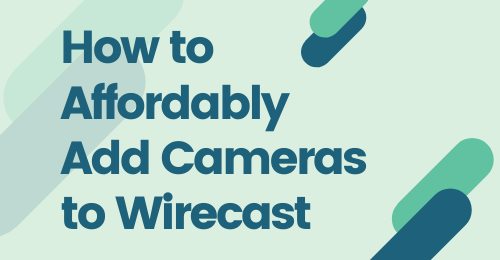To learn more about Telestream desktop products, click here.
So you purchased Wirecast and the first question comes to your mind, “Now what?” You know you need to add a good camera, but your budget is tight and you need the best you can for the least amount of money. This post should direct you on where to start and what you could get.
IOS
With iOS, there are a few options you can go with to use your iPhone or iPad as a camera within Wirecast. First is the Wirecast Go app that is free from Telestream. This will not only allow you to stream from the app natively but also use your iOS camera as a camera source in Wirecast. Simply by opening the app, Wirecast will see the Wirecast Go camera under the network area in Wirecast.
Another way is by using NDI. NDI has been a game-changer for most broadcasters as of late. This enables you to bring in a signal, over the network, with compatible NDI hardware or software solutions. There are a few free NDI camera apps as well as paid NDI camera apps. Based on your needs and features, choose the one that will work best for your needs. But using your iOS device as a camera will keep your cost under most $16 for an app.
Android
Unfortunately, there doesn’t seem to be any current NDI HX Android camera apps. You may need to find an Android app that can work with our webstream plugin. The webstream plugin will support inputs from RTMP, RTSP, HTTP, and MMS protocols. If you have an older Android device and can find an older APK for the NDI camera apps, they may work.
USB WebCams
There are a lot of webcams on the market to choose from. Because of this, how do you know which one is good and which one you should throw down your hard-earned cash on? I have three suggestions on cameras from my own experience and use. Not necessarily model numbers but companies. The first is the most recent into the game of webcams. PTZ Optics. PTZ Optics has a sub $100 USB webcam that is great for a conference room, single-person shoot, or even a webinar. These can also be integrated with the first suggestion of an iOS camera, for a two camera shoot.
Logitech is another company that has some great USB webcams. They range from $30 (depending on where you purchase) to $150. 720p to 1080p to 4K, again depending on your wants and needs. I’ve used these cameras for years, in mobile broadcasts.
Another great option is the Microsoft Lifecam line. They range from $20 to $300 plus, again depending on where you purchase the cameras from. They also have ranges, depending on the models, resolutions from 720p to 1080p to 4K.
Using USB webcams can be convenient and cost-effective. They are also resource-intensive on computers with USB bandwidth restrictive motherboards. A great workaround for this is adding a powered USB hub. I’ve had great success using these with more than 2 USB webcams.
Mounting Cameras
Traditional camcorders can connect to a tripod using the set screw on the tripod and the bottom of the camera. But how do you mount a webcam or iOS device? One of the things I like to do is use a microphone stand with a microphone clip to attach the USB webcam. They also make microphone stand mounts for iPhones and iPads. It’s a great way to have a tripod for a webcam. Sometimes you need to mount a camera that’s higher than your laptop. This is where a stand like this comes in handy. You may ask, “How do I run the wire, some are only 4 feet?” This is a great question and one that is frequently asked. There are USB cables that can extend your cable to 25 feet. There may be longer ones, but I’ve had the most success with 25 feet. If you’re needing more than 25 feet, my suggestion would be to go to a prosumer based camera with HDMI or SDI to get a longer camera run. Also, the optics on a webcam won’t be good being used further than 25 feet anyways.
There are plenty of other companies out there on the market that you may have had great success with. Please feel free to leave a comment on which camera you use and like and how it performs with Wirecast.
To learn more about Telestream desktop products, click here.